Keyboard Key object
The Scene Editor supports adding a Phaser.Input.Keyboard.Key object to the scene. Just drag the Keyboard.Key object from the Blocks view and drop it into the scene:
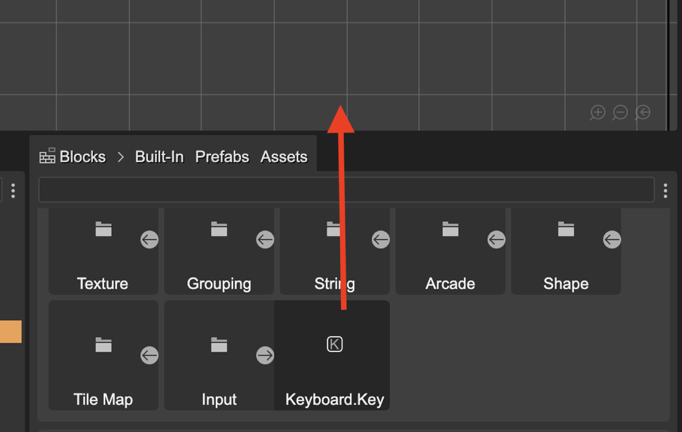
The editor shows the Key objects in the Input section of the Outline view:
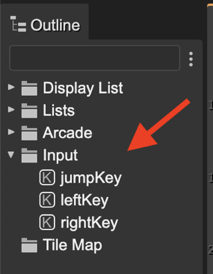
Select a key for editing its properties in the Inspector view:
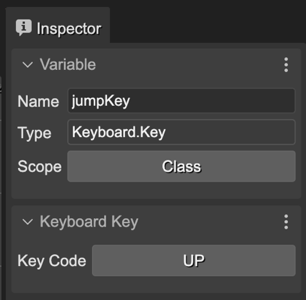
The Variable properties:
Name: The name of the variable for the Key object.
Scope: The scope of the variable. It may be
Method,Class, orPublic. If the scope isMethod, the variable is local to the “create” method. If the scope isClass, the variable is asigned to a private field of the class. If the scope is`Public`, the variable is asigned to a public field of the class.
The Keyboard Key properties:
Key Code: the keyCode. Click on the button for selecting the code:
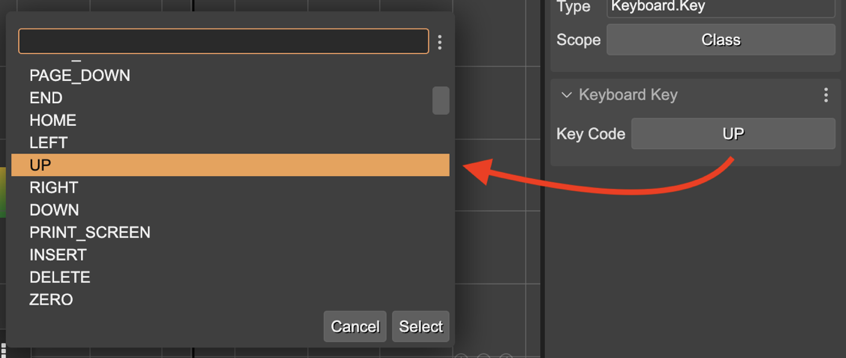
The code generated for the key code is like this:
// in the context of a scene:
const jumpKey = this.input.keyboard
.addKey(Phaser.Input.Keyboard.KeyCodes.UP);
// in the context of a prefab:
const jumpKey = this.scene.input.keyboard
.addKey(Phaser.Input.Keyboard.KeyCodes.UP);
A common usage of the keys, is to assign it to a field (set the Class scope) and check for its down state in the update method:
update() {
if (this.jumpKey,isDown) {
this.player.body.velocity.y = -400;
}
}